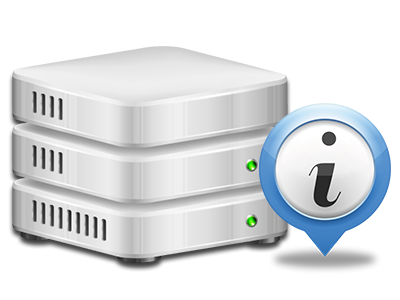Statistics Manager
Your website activity reports gathered instantly
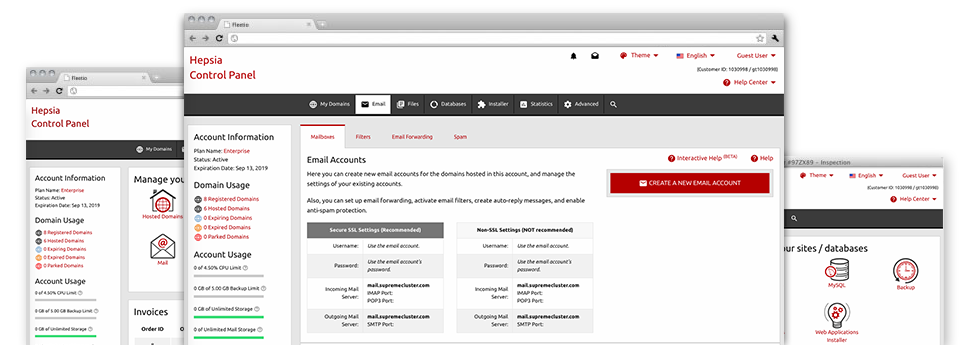
The well–rounded web analytics reports inside your Web Hosting Control Panel will aid you to track virtually all activities on your sites. You will get up–to–the–minute details about the stress created in your account along with the website traffic they get on a per–hour, weekly and monthly basis. You’ll also find detailed information concerning our servers in general such as the actual IP address, the Operating System, the editions of PHP and MySQL and many more. All the details is grouped in areas for you to find it.
Server Information and Facts
Check out info about your web server
If you wish to check out what’s the present release of PHP or MySQL as well as the OS on the server where your account is situated, go to the Server Info area of your Web Hosting Control Panel. There you can also get information on the set–up Perl modules, the incoming and outgoing mailing servers, plus the real IP address your web hosting server.
You can find the server information board inside the Stats area of the MyHostio Web Hosting Control Panel.
Access & Error Stats
Immediately find any web site efficiency problems
The Access and Error Logs document info concerning the hosting server, such as details of server access as well as the sorts of problems stumbled upon during server functioning. You can get both types of info on the general performance of your sites from the Statistics Manager section of your Web Hosting Control Panel.
The access log records each of the text files, image files, movie files, etc. that others have required to check out in your site, while the error log archives all alerts and glitches the web server has experienced ever since the log file was developed.
Website Statistics
Observe your site customers live
Following the web site figures of your website is the ideal way to see how your marketing plan runs. With the Web Hosting Control Panel integrated online reports applications – Webalizer and Awstats, you can see the volumes of visitors that come to your site, as well as the amount of views they produce and web pages they open on a day–to–day, weekly and monthly basis.
To analyze the statistics info, go to the Web Stats part of your Web Hosting Control Panel and open the statistics file for a specific site. You don’t have to setup anything on your end. We trigger the stats immediately after your web site comes online and starts attracting visits.
CPU Stats
Monitor your sites’ CPU load
The host’s CPU is vital for the interaction and communication between your web site and its website visitors. The more complicated and resource–consuming your web sites are, the more web server assets and CPU time will be required. Through the CPU stats section, you’ll be able to view which particular web site is using the largest percentage of CPU assets.
You must take steps to enhance your sites if the CPU use quota has been exceeded. You will see elaborate stats for each day and month or for a full calendar year.