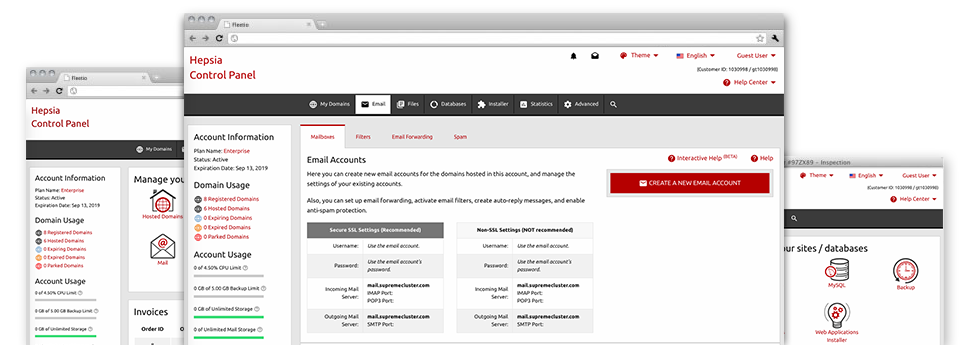The larger your website becomes, the more difficult e–mail account management turns into. And this is when you’ll be able to reap the benefits of the full–featured Email Accounts Manager. It includes all of the features you will need if you want to get in command of your mail accounts, and it’s equipped with a simple to use interface. With a couple of clicks of your computer mouse you will be able to configure e–mail forwarding, create an e–mail autoresponder, configure anti–spam protection, etc. Simply scroll down to discover everything that the Email Accounts Manager will offer you!
Anti–Spam
Designed to maintain spam away from you
No one wants junk mail in his email account. That is why, we’ve designed a custom–made anti–spam solution based on adequately designed algorithms that separate arriving electronic mail messages and maintain the junk e–mail away.
You can pick among several amounts of security, based on what kind of junk e–mail messages you receive. At the same time, you are able to indicate a different volume of spam protection for various mail accounts. Lastly, you can choose what goes on to e–mails marked as spam – to be removed or sent to a selected email address.
Email Forwarding
Direct messages from a single e–mail account to another
We’ve managed to get it so simple for you to forward emails from one mailbox to another within your cloud web hosting packages account. All that you should do is pick the email account that you would like to forward and afterwards fill in the destination mailbox where you would like each of the messages to get sent to.
You may as well enable a duplicate of each forwarded message to be saved in the mailbox that you currently have forwarded.
Email Filters
Design custom–made spam filters without any problem
Email filters are a tool you’re able to employ. They function in a very simple way based on keywords. All you need to execute is just state the keywords and phrases that you want the filter to work with and exactly which section of the mailbox these key phrases have to be located in for instance subject line, message body, footer, etc.
Another way you can employ electronic mail filters is to reroute all junk e–mail messages to a particular folder. Then you can also designate if you wish the filtered emails to be saved in the directory (so you can see whether some message is sent there by mistake), it has to be erased.
Email Protection
Email security with DomainKeys and SPF records
We’ve integrated a collection of software tools in your Web Hosting Control Panel that are going to secure your e–mail address from getting used for spam purposes without your knowledge. We’ve DomainKeys active for virtually all email accounts automatically. The service measures up the sender’s site to the email message to ensure that the delivered message was derived from that address.
We’ve at the same time enabled SPF (Sender Policy Framework) protection – a service, that helps to protect all your e–mail accounts from spammers who use your mailbox to send spam messages on seemingly your account.
Email Auto–Configure Option
Create a mailbox on your computer with a mouse–click
If you log into email account on your notebook or desktop, you most likely use an email client. To save you the hassle of having to personally add each and every next e–mail address in your mail client, we’ve introduced intelligent ’auto–configure’ files. Simply get hold of the file and open it using your mail application – this will quickly set inbox inside your desired desktop client.
We have auto–configure files for: Mozilla Thunderbird, Mac Mail, Outlook and Outlook Express.
Webmail
Take a look at your e–mail address from anywhere
Working with webmail, you can look at your mail trough any desktop or laptop, anywhere in the world. All things are done through a web browser, so there’s no need to have a mail client configured on your system. Just use the website address we offer you to sign in to your e–mail account through various web–connected gadget.
You can also log in your mailbox with just a click of the mouse through the Webmail section of the Web Hosting Control Panel. Simply choose an e–mail account and afterwards click on the webmail client icon to get into it. It is not necessary to enter any kind of email logon info.